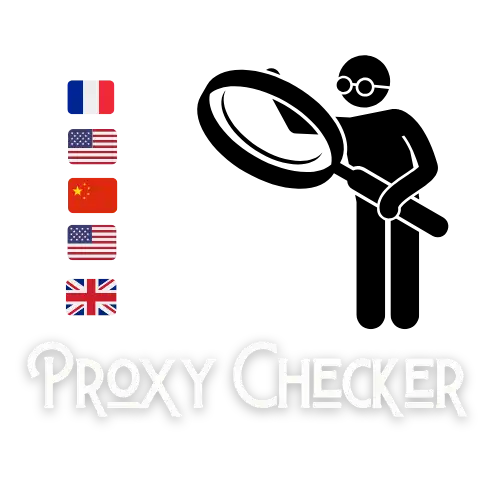100% Free BODE Advanced Email Extractor (BAEE)
Total Emails: 0
BODE Advanced Email Extractor Tool Paste, Upload, and Organize Emails for Powerful Campaigns
The BODE Advanced Email Extractor Tool is your go-to platform for seamless email list preparation. Whether you're managing a newsletter, launching a cold email campaign, or organizing leads from multiple sources, this powerful solution allows you to efficiently input, validate, and structure email lists with minimal effort.
Why Email Input Is Critical for Marketing Success
For any email marketing automation tool or CRM to be effective, the quality and format of the email data being input is crucial. Incorrect formatting, duplicate entries, and unstructured data can ruin deliverability and waste ad budget. That’s why our Input Tab is designed to help marketers, sales teams, and small businesses upload and organize their email data without technical headaches.
High-Speed Bulk Email Pasting
The tool provides a large input box that supports bulk email pasting. Simply copy your raw email listno matter how longand paste it directly into the tool. Whether your list is exported from LinkedIn, scraped from websites (legally), or extracted from CRM platforms like HubSpot, Salesforce, or Mailchimp, the Input Tab handles it effortlessly.
Upload Emails with Support for .TXT, .CSV, .XLS, and .XLSX
The BODE Input Tab offers multi-format file uploads. This includes support for:
- .txt (plain text files)
- .csv (comma-separated value lists)
- .xls and .xlsx (Excel spreadsheets)
This makes it incredibly easy to import email leads from multiple sources without having to convert file types manually. Just drag and drop or use the file input field to load your contacts.
Drag & Drop Zone – Upload in Seconds
No more navigating file pickers! Simply drag your email files into the dedicated drop zone and the system will automatically load and display your emails. The tool intelligently parses the contents and prepares your list for the next stages of processing, such as cleaning, filtering, and exporting.
Instant Email Count
Once emails are added, the tool instantly calculates and displays the total number of emails in your list. This is especially helpful when dealing with thousands of records and planning your campaign volume.
Error Handling and File Feedback
Any formatting errors or unsupported file types will be flagged and displayed clearly, ensuring that your list is always import-ready. The real-time feedback ensures that users arent left guessing what went wrong.
Designed for Speed and Accuracy
The Input Tab is designed with performance in mind. Whether youre uploading 100 or 100,000 emails, the system handles it efficiently using modern JavaScript methods and background parsing to keep your UI responsive.
Who Should Use This Tool?
The BODE Advanced Email Extractor is ideal for:
- Marketing agencies handling massive lead campaigns
- Sales teams collecting B2B leads from multiple sources
- Affiliate marketers working with cold outreach
- Email list buyers needing to verify and clean lists before use
Final Thoughts
The Input Tab is more than just a starting pointit is the backbone of your email marketing success. By supporting multiple upload formats, drag-and-drop simplicity, real-time email counting, and error-proofing, it gives users the confidence to start their campaign with clean data from the beginning.
Start with the Input Tab of the BODE Advanced Email Extractor Tool today and take control of your outreach strategy from the very first click.
Total Emails: 0
Clean and Format Your Email List Instantly with BODE Advanced Email Extractor Tool
The Clean & Format tab of the BODE Advanced Email Extractor Tool is designed to help you efficiently manage and refine your email lists, improving the effectiveness of your email marketing campaigns. Whether you're managing a small group of leads or a massive email database, this tab offers tools to clean, format, and prepare your email list with ease.
Why Cleaning Your Email List Matters
An unclean email list is one of the biggest obstacles to achieving successful email campaigns. When email lists are cluttered with duplicates, unnecessary whitespace, or inconsistently formatted email addresses, it can negatively impact your deliverability rates, increase bounce rates, and damage your sender reputation. A properly cleaned list ensures that your emails are being sent to the correct recipients, reducing the chances of spam traps, bounces, and undelivered emails.
The Clean & Format tab is an essential part of the BODE Advanced Email Extractor Tool because it enables you to organize your email database in a way that maximizes your email marketing potential. By cleaning up your email list, youll improve your overall campaign performance, reach a wider audience, and ensure better engagement with your emails.
Core Functions in the Clean & Format Tab
Remove Duplicates
Duplicates are a common problem in email lists, especially when importing contacts from multiple sources. The Remove Duplicates feature ensures that only unique email addresses remain in your list. This is crucial because sending multiple emails to the same address can annoy recipients, reduce engagement rates, and result in your emails being flagged as spam. With just one click, the BODE tool scans your list, identifies duplicates, and removes them instantly, ensuring a more targeted and efficient email campaign.
Trim Whitespace
Sometimes, email addresses contain leading or trailing spaces, which can cause issues when importing them into your CRM or email marketing platform. The Trim Whitespace function automatically removes any unnecessary spaces before or after each email address, ensuring that every entry is clean and correctly formatted. This small yet crucial step helps to maintain data integrity and ensures that no email address is inadvertently skipped or rejected by your platform.
Trimming whitespace is an essential feature because hidden spaces often go unnoticed and can interfere with processing or validation, leading to errors in your outreach efforts. This tool guarantees that your email list is free of invisible formatting issues, saving time and preventing potential errors during future operations.
Convert to Lowercase
Email addresses are case-insensitive, meaning that "JohnDoe@domain.com" and "johndoe@domain.com" are treated as the same email. However, for consistency and professionalism, it’s best to standardize email addresses to a single case. The Convert to Lowercase feature allows you to quickly convert all emails in your list to lowercase, ensuring uniformity across your database.
Standardizing email addresses is particularly useful when merging multiple lists or exporting data to external platforms. It helps avoid confusion and ensures that your email list is correctly organized for future outreach. By converting emails to lowercase, youll also avoid issues that might arise when certain email platforms treat uppercase letters differently.
Sort Alphabetically
Sorting your email list alphabetically offers several benefits. The Sort Alphabetically feature organizes your contacts in a logical order, making it easier to manage and analyze your email list. Sorting emails alphabetically helps identify patterns, such as common domains or frequent contacts, and allows you to spot potential spam traps or invalid addresses more easily.
Alphabetizing your list also helps improve the user experience when managing or exporting large datasets. Whether you’re conducting a targeted email campaign or analyzing engagement metrics, sorting your list ensures that everything is in a consistent order, making it simpler to filter or segment your audience.
When Should You Use the Clean & Format Tab?
The Clean & Format tab should be used immediately after you upload your email list in the Input tab. Whether youve pasted the emails manually or uploaded a file, this tab is the next logical step in the email list preparation process. Cleaning and formatting your list is essential before applying filters, performing further analysis, or exporting your data for use in your email marketing platform.
Using the Clean & Format tab early in the process ensures that your email list is refined and free of errors before you begin segmenting, validating, or executing campaigns. This feature is also perfect for those who manage ongoing email lists that require frequent updates and refinements.
Who Is This Tab Built For?
The Clean & Format tab is a valuable tool for anyone who works with email lists regularly, including digital marketers, email campaign managers, lead generation specialists, and businesses handling B2B outreach. Whether youre sending cold emails, newsletters, or promotional offers, the Clean & Format tab makes it easier to maintain an organized, accurate, and professional list.
This tab is particularly beneficial for businesses that rely on large-scale email marketing campaigns. With the power to clean, format, and optimize your email list with just a few clicks, youll save valuable time and resources while increasing your chances of campaign success. Furthermore, the Clean & Format tab helps you avoid errors that could hurt your reputation and engagement rates.
Maximize Your Email Marketing Success
The BODE Advanced Email Extractor Tool continues to be one of the most comprehensive platforms for email list management. By using the Clean & Format tab, youre ensuring that your email list is not only clean but optimized for high deliverability and engagement. The tool’s simple yet powerful features guarantee that your email marketing campaigns are more effective, efficient, and professional, all while saving time and improving your results.
Total Emails: 0
Advanced Filtering for Clean, Targeted Email Lists with BODE Advanced Email Extractor Tool
The Filter Tab of the BODE Advanced Email Extractor Tool is a crucial feature designed to further refine your email list by removing unwanted, irrelevant, or low-quality email addresses. Whether you're looking to eliminate role-based emails, filter out disposable email addresses, or remove emails from free providers, this powerful filtering tool allows you to customize your email list to ensure youre only working with the highest quality contacts.
Why Filtering Your Email List is Essential
Filtering your email list is an essential step in improving your email deliverability, engagement, and overall campaign success. A cluttered email list filled with irrelevant, low-quality, or invalid email addresses can lead to higher bounce rates, reduced open rates, and a tarnished sender reputation. By removing unwanted emails, you ensure that your campaigns target only those who are most likely to engage with your content, leading to better results and fewer wasted resources.
The Filter Tab is designed to help you achieve this by giving you the power to remove various types of email addresses that are known to hinder email campaign performance. Whether it's role-based emails, disposable addresses, or invalid domains, this feature helps you clean your list so you can focus on the most relevant, engaged, and valuable recipients.
Core Functions in the Filter Tab
Remove Role-Based Emails
Role-based emails are generic email addresses like "info@domain.com" or "support@domain.com" that arent associated with a specific person. These emails are often used for general communication and are typically not suited for personalized email marketing campaigns. The Remove Role-Based Emails feature allows you to quickly eliminate these non-personalized email addresses from your list, ensuring that your outreach is directed at real individuals rather than generic inboxes.
Removing role-based emails is essential for improving your email deliverability and engagement rates. These types of emails are more likely to be ignored or marked as spam, which can hurt your sender reputation. By filtering them out, youll be able to focus on more targeted and effective communication.
Remove Free Providers
Free email providers like Gmail, Yahoo, and Outlook are commonly used for personal communication but are often associated with lower-quality leads in a business context. The Remove Free Providers feature allows you to filter out emails that come from free providers, ensuring that your list consists of more professional and business-oriented contacts.
Many businesses prefer to communicate with clients who use custom domain emails (e.g., name@company.com) as it reflects a more professional and serious business approach. Removing free provider emails helps to refine your list and focus your efforts on more qualified leads, improving your chances of achieving better engagement and conversions.
Remove Emails from Domains with More Than 1 Entry
Some domains may have multiple entries in your email list, but sending multiple emails to the same domain can result in over-saturation, unwanted spam filters, and reduced engagement rates. The Remove Emails from Domains with More Than 1 Entry feature gives you the option to filter out domains that appear more than once in your list, ensuring that each domain is represented only once.
This feature helps prevent the redundancy of sending multiple emails to the same domain, which can be especially useful in business outreach or CRM integrations where personalized emails are more effective.
Remove Spam Traps
Spam traps are email addresses specifically created to catch spammers and those sending unsolicited emails. If your email list contains spam traps, it can lead to severe deliverability issues and even get your domain blacklisted. The Remove Spam Traps feature scans your email list for these malicious addresses and removes them to ensure your campaigns dont get flagged as spam.
Identifying and eliminating spam traps is crucial for protecting your sender reputation and ensuring that your emails continue to reach the inbox. By using this feature, you’ll avoid the risk of being penalized by email service providers (ESPs) and improve your chances of successful campaign delivery.
Remove Honeypots
Honeypots are similar to spam traps, but they are typically placed on websites to catch email addresses that were scraped from the web or added without consent. The Remove Honeypots feature helps you identify and remove these hidden traps, preventing your email list from being penalized or flagged for illicit practices.
Removing honeypots is a critical step in maintaining a clean and legitimate email list. By using this feature, you reduce the risk of encountering issues with ESPs, improving your email deliverability and overall campaign success.
Remove Disposable Emails
Disposable email addresses are temporary and often used to sign up for services or websites without revealing a permanent email. These addresses are frequently used by individuals who do not intend to engage with your emails. The Remove Disposable Emails feature removes these temporary addresses, ensuring that your list contains only legitimate and long-term contacts.
Filtering out disposable emails helps you target real, engaged users, which can lead to better open rates, reduced bounce rates, and a more effective email marketing strategy. It also ensures that your list is clean and free from fake accounts, which can affect the quality of your outreach.
Remove Emails by Domain Extension
Some domain extensions are more prone to spam or less reliable than others. The Remove Emails by Domain Extension feature lets you filter out email addresses that come from specific domain extensions, giving you greater control over the quality of your email list.
This feature is particularly useful when you need to remove certain types of domains that might be associated with free, disposable, or unreliable services. By filtering emails based on their domain extension, you ensure that your list contains only high-quality, relevant contacts.
When Should You Use the Filter Tab?
The Filter Tab should be used after uploading your email list in the Input tab and cleaning it using the Clean & Format tab. Its especially useful before starting email campaigns, segmenting your list, or preparing your contacts for CRM import. By using this tab to filter out unwanted emails, you ensure that your list is refined and contains only the most valuable contacts.
Who Is This Tab Built For?
The Filter Tab is ideal for digital marketers, email outreach specialists, sales teams, and lead generation agencies who need to maintain a high-quality, targeted email list. If you rely on bulk emailing, cold outreach, or CRM integration, this tab is a must-have tool to help you maintain the integrity and effectiveness of your email marketing efforts.
Enhance Your Email Marketing Campaigns
With the BODE Advanced Email Extractor Tool, youre equipped with the best features to ensure that your email lists are accurate, targeted, and primed for successful campaigns. By utilizing the Filter Tab, youll have complete control over your list, improving your sender reputation, engagement, and conversion rates. This tool is your key to more effective, efficient, and professional email marketing.
Total Shuffled Emails: 0
Shuffle Your Email List with Ease Using the BODE Advanced Email Extractor Tool
The Shuffled Tab of the BODE Advanced Email Extractor Tool introduces a fun yet powerful feature designed to randomize your email list, offering both practical and strategic advantages. Whether you need to randomly distribute emails, test how a campaign will perform with shuffled contacts, or simply want to avoid sending messages in a predictable order, this tab provides a quick and simple solution to achieve your goals.
Why Shuffling Your Email List Is Important
Shuffling your email list offers a variety of benefits, particularly for testing and optimizing email campaigns. By randomizing the order of recipients, you can ensure that your messages arent being sent out in a predictable or monotonous sequence. This randomness helps avoid issues like message fatigue or biases in data analysis.
Shuffling can also be used to ensure fair distribution across lists, especially for A/B testing or when distributing leads evenly among sales representatives. In a large team or organization, it can help ensure that each individual gets an equal share of the work, preventing favoritism or unbalanced assignments.
This feature is ideal for improving fairness, testing random distributions, or avoiding the repetition that can skew the analysis of campaign performance. Additionally, shuffling can be useful when you need to create randomized test data for verifying email marketing systems or validating bulk email delivery.
Core Functions in the Shuffled Tab
Shuffle Emails
The Shuffle Emails button allows you to instantly randomize the order of your email list. By clicking this button, the email addresses will be shuffled, ensuring that they are arranged in a random order rather than following the original input sequence. This function is especially helpful when you want to test different groups of recipients or distribute contacts randomly for outreach purposes.
Randomizing your list can also be crucial for avoiding any inadvertent bias in email campaigns. Whether youre conducting a random selection process or just testing out how your list performs in different orders, this simple action can provide meaningful insights into campaign behavior and performance.
Copy Shuffled Emails
After shuffling your emails, the Copy Shuffled Emails button makes it easy to copy the randomized list to your clipboard for use elsewhere. This allows you to quickly export the shuffled list and apply it to different tools or platforms, whether for A/B testing, CRM imports, or direct outreach.
This feature is especially useful when you want to perform subsequent actions or analyses based on the shuffled list. It ensures that you can seamlessly integrate the shuffled contacts into your workflow without needing to manually extract and paste the data elsewhere.
When Should You Use the Shuffled Tab?
Use the Shuffled Tab when you need to randomize your email list, whether for campaign testing, dividing your list into randomized segments, or distributing contacts for outreach purposes. It's particularly useful for running A/B tests, evaluating the impact of sending emails in different orders, or ensuring that a specific email batch is randomly selected for delivery.
Additionally, this tab is great for fair distribution of leads in a sales environment, where multiple team members may need to receive a similar number of emails, ensuring equal load sharing. By shuffling your list, you eliminate biases or patterns that might otherwise emerge, helping to maintain fairness across teams.
Who Is This Tab Built For?
The Shuffled Tab is an excellent feature for digital marketers, A/B testers, sales teams, and lead distribution managers. If you're involved in running experiments, optimizing campaign performance, or distributing leads fairly among multiple sales representatives, this tool will save you time and effort.
It’s also beneficial for email marketing specialists who want to test different sequences of recipients or optimize the delivery order of their emails for better performance analytics. The ability to shuffle the list ensures a more dynamic approach to email list management, testing, and distribution.
Maximize Your Campaign Success with Randomized Email Distribution
The BODE Advanced Email Extractor Tool offers more than just basic list management features. With the Shuffled Tab, you gain the ability to randomize your email list, ensuring that your outreach efforts are as efficient and fair as possible. By integrating this tool into your email marketing strategy, you can fine-tune your campaigns, experiment with new sequences, and achieve optimal results every time.
Whether you're conducting a small test or working with large datasets, the Shuffled Tab is an indispensable feature for improving your outreach efficiency and effectiveness. Try it today and see how shuffling your email list can open new possibilities for your email campaigns!
Group Your Email List by Domain Extension with the BODE Advanced Email Extractor Tool
The Grouped Tab in the BODE Advanced Email Extractor Tool is a powerful feature for email list organization and management. By grouping your emails by domain extension, this tab helps you better understand the structure of your contact base, making it easier to organize and target specific groups based on their email domains.
Why Grouping by Domain Extension is Useful
When managing a large email list, it's essential to understand the breakdown of domains for your contacts. Whether you're working with a list of leads, clients, or subscribers, grouping emails by their domain extensions (like .com, .org, .net, or regional domains like .co.uk or .ca) can provide valuable insights into your audience and their geographical or organizational affiliations.
For example, if you are targeting a specific region or industry, grouping by domain extension allows you to easily identify and segment your list. This segmentation can be used for targeted email campaigns, A/B testing, or to better tailor your messaging based on regional preferences or business sector.
In addition to targeting, this feature is also valuable for data cleaning. By grouping and analyzing domains, you can identify potential issues with your email list, such as unusual or invalid domain extensions. This can help in identifying spam traps, reducing bounce rates, and improving deliverability by allowing you to focus on quality contacts.
Core Functions in the Grouped Tab
Group by Domain Extension
The Group by Domain Extension button allows you to quickly sort and group your email list based on the domain extension of each email address. This operation automatically analyzes each email in the list, organizing them into groups according to their domain extension (such as .com, .org, or regional domains like .co.uk, .ca, etc.).
Grouping by domain is especially helpful for organizing large sets of contacts and identifying patterns within your data. It can help reveal trends such as the geographical or industry-related concentration of your email list, making it easier to develop targeted marketing strategies or optimize outreach efforts.
Copy Grouped Emails
Once the emails are grouped by domain extension, the Copy Grouped Emails button allows you to copy the entire grouped list to your clipboard. This makes it easy to take the grouped email addresses and use them in other tools, platforms, or databases for further processing or campaigns.
By clicking this button, you can quickly export the grouped data to other applications or simply paste it into a text editor, ensuring a smooth workflow between the BODE Advanced Email Extractor Tool and your other systems.
When Should You Use the Grouped Tab?
The Grouped Tab is perfect for when you need to organize and segment your email list based on domain extensions. It is particularly useful for the following scenarios:
- Targeted Campaigns: If you're looking to send targeted email campaigns based on region or industry, grouping by domain extension helps identify specific subsets of your list.
- Email List Analysis: When you want to gain insights into your email lists structure, grouping by domain extension makes it easy to spot trends or irregularities.
- Lead Qualification: Grouping emails can also help with lead qualification, allowing you to prioritize certain groups or domains (e.g., focusing on high-value domains like corporate emails over free provider domains).
- Data Cleansing: If your list has invalid or inconsistent domain extensions, this feature can help you spot and correct those errors before proceeding with outreach.
Who Is This Tab Built For?
The Grouped Tab is especially valuable for marketers, CRM managers, and businesses that need to manage and organize large email databases. It is useful for:
- Digital Marketers: To segment email lists based on domain extensions for targeted outreach.
- Sales Teams: To prioritize leads by industry or region based on email domain.
- Email List Managers: For better list organization and data validation before running campaigns.
- Data Analysts: To understand and analyze the structure and quality of email lists, spotting patterns and making informed decisions.
Optimize Your Email List Management with Domain Grouping
The BODE Advanced Email Extractor Tool offers an easy and efficient way to group your email list by domain extension. This feature enhances your ability to segment and target your audience, making your email campaigns more relevant and impactful.
Whether youre a marketer, business owner, or sales professional, the ability to group by domain extension gives you the power to take control of your email lists, organize them intelligently, and create campaigns that resonate with the right audience.
Take advantage of this feature today and transform the way you manage and engage with your email contacts. By grouping emails based on their domain extensions, you can enhance your targeting, improve list quality, and increase the effectiveness of your email outreach.
Export Separator:
Effortlessly Export and Copy Your Cleaned Email List with the BODE Advanced Email Extractor Tool
The Export Tab of the BODE Advanced Email Extractor Tool offers a seamless way to finalize your email list management by allowing you to export, copy, and format your cleaned email list with precision. Whether you're preparing your email list for a marketing campaign, outreach program, or CRM integration, the Output Tab simplifies the process, making it easier to export your data in a format that suits your needs.
Why Outputting Your Email List Is Crucial
After cleaning, formatting, and filtering your email list, the next step is to export it for use in various platforms, campaigns, and systems. The Output Tab allows you to quickly prepare your email list for export or copying, ensuring that you can utilize your newly refined contacts without hassle. Proper export and formatting are essential to ensure that your email list integrates smoothly into your email service provider (ESP), CRM, or marketing automation tools.
Exporting email lists in different formats like CSV, TXT, XLS, or XLSX ensures compatibility across various platforms and systems. Whether you’re importing your list into a bulk email marketing tool, integrating with a CRM, or simply saving the list for future reference, the Output Tab gives you flexibility and control over your email data.
Core Features of the Output Tab
Export Separator Options
The Export Separator feature in the Output Tab provides flexibility in how your exported data is formatted. Depending on your needs, you can choose from a variety of separators including:
- New Line: Separates each email entry onto a new line.
- Comma: Exports emails separated by commas, suitable for CSV formatting.
- Colon: Uses colons as separators, useful for custom formats.
- Pipe: Uses the pipe symbol for separating emails.
- Semicolon: Utilizes semicolons, common in certain regions and formats.
This feature ensures that your email data is formatted to match the specific requirements of your next step in the workflow. Whether you're importing data into a CRM, saving to a database, or preparing for an email campaign, the separator options give you full control over how the data is structured.
Update Output
Once you've selected your preferred separator, you can click the Update Output button to instantly refresh the output preview. This feature allows you to visualize how your email list will appear after export, ensuring that it meets your desired format before finalizing the export process.
Export Options
The Export Tab offers several export options to cater to your specific needs:
- Copy to Clipboard: This option allows you to instantly copy your email list to your clipboard for easy pasting into any application.
- Export as TXT: Exports the list as a plain text file (.txt), perfect for simple storage or use in text-based systems.
- Export as CSV: The CSV format (.csv) is ideal for importing your list into email marketing platforms, CRMs, or spreadsheets.
- Export as XLS: Exports the list in Excel 97-2003 format (.xls), suitable for older versions of Excel or systems that require this format.
- Export as XLSX: Exports the list in the latest Excel format (.xlsx), ensuring compatibility with modern spreadsheet software and CRM systems.
No matter what system you’re using, these export options make it easy to integrate your email list into your existing workflows or to save it for future use. With just one click, you can save the list in a format that is optimized for your next steps.
When Should You Use the Output Tab?
The Output Tab is the final step in your email list processing. Use it after cleaning, filtering, and formatting your email list. Whether you're preparing for a new email campaign, adding contacts to a CRM, or saving the list for future use, the Output Tab helps you easily finalize and export the data.
This tab is essential for anyone who needs to quickly and efficiently export a clean and formatted email list. Its perfect for marketers, sales teams, lead generation specialists, and anyone who needs a streamlined process for managing their contacts.
Who Is This Tab Built For?
The Export Tab is designed for:
- Email Marketers: To quickly export refined email lists in the format best suited for marketing campaigns.
- Sales Teams: To export leads or contacts into a CRM, making follow-ups and outreach more efficient.
- CRM Managers: To format and export email lists in a manner compatible with CRM platforms.
- Data Analysts: To process and export email data for analysis, reporting, or segmentation purposes.
Streamline Your Workflow with the Output Tab
The BODE Advanced Email Extractor Tool offers a complete solution for managing, cleaning, and exporting email lists. The Output Tab is the final step in ensuring that your email list is export-ready and formatted to your specifications.
With its flexible export options, separator settings, and easy copy-to-clipboard feature, the Output Tab ensures that you can seamlessly integrate your email list into your next campaign, CRM, or data analysis project. Take full control over your email data, and export it exactly how you need it, every time.
Use the Output Tab today to finalize your email list and take your marketing, sales, and outreach efforts to the next level. With just a few clicks, you can ensure that your email list is ready for seamless integration into your email marketing systems, CRM platforms, or data storage solutions.